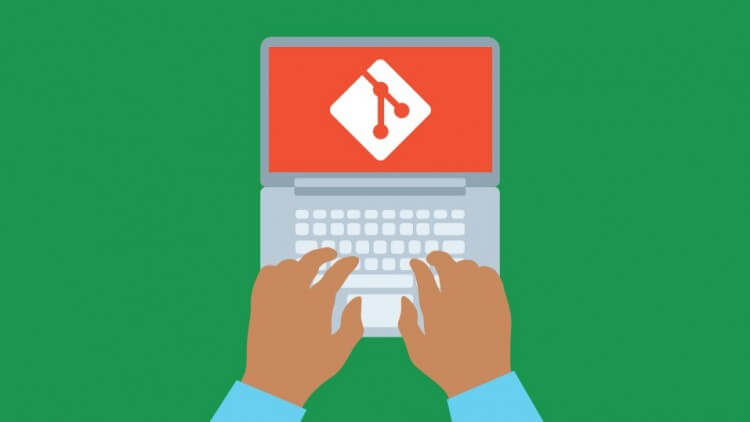Welcome to “Git Complete: The Definitive, Step-by-Step Guide to Git,” a comprehensive free video course available on howtofree.org. Immerse yourself in over 30 hours of high-quality video content, designed to make you a Git expert in no time.
Take a voyage of discovery as you learn all there is to know about Git, the industry-leading version control system. This course is designed to provide you a comprehensive overview of all things Git by giving you a definitive and step-by-step instruction.
Table of Contents of The definitive, step-by-step guide to Git
As you progress through the course, you’ll encounter hands-on examples and real-world scenarios that reinforce your knowledge. Active voice and clear explanations make complex concepts accessible, fostering a dynamic and engaging learning environment.
What You Will Gain from This Course:
- Master Key Concepts: Acquire a deep understanding of the fundamental concepts driving the Git source control system.
- Navigate the Git Workflow: Step through the entire Git workflow, from initiation to project completion.
- Comparison Skills: Learn to compare different states in Git, differentiating between branches and commits for effective version control.
- File Management Mastery: Skillfully manage files with Git, covering tasks such as moving, renaming, deleting, and updating files managed outside Git.
- GitHub Repositories: Create and fork repositories on GitHub, mastering the art of pushing changes back after local modifications.
- Branching Expertise: Develop proficiency in creating branches and resolving merge conflicts with finesse.
Course Content of The definitive, step-by-step guide to Git
1. Introduction
- Welcome and Course Goals
- Course
- About the Author / Instructor v
- Course Audience and Course Study_ljps
- Why Command Line?
- Why Source Control?
- Why Git?
- Key Git Terminology
2. Git Installation
- Installation Overview
- Installing Git for Windows
- Installing Git on Mac OS X
3. Git Quick Start
- Quick Start, Part 1: Starting with GitHub and Project Setup
- Quick Start, Part 2: Configuration, Clone, and Git Basic Workflow
- Quick Start Resources
4. GitHub Updates
- New Default Branch on GitHub
5. Text Editor Installation
- Text Editor Installation Overview
- Windows Text Editor: Notepad* Installation
- Configure Notepad++ with Git (Windows Only)
- Mac Text Editor: TextMate 2 Installation
- Configure Text Mate 2 with Git (Mac Only)
- Text Editor Resources
6. Basic Git Commands
- Basic Commands Overview
- Starting with a Fresh Project (git init)
- Adding Git to an Existing Project (git init)
- Starting on GitHub by Joining an Existing Project (git clone)
- Basic Git Workflow (add, commit, pull & push)
- Tracked Files
- Editing Files
- Recursive Add
- Backing Out Changes
- Renaming and Moving Files
- Deleting Files
- History
- Git Alias
- Ignoring Unwanted Files and Folders
- Cleanup and Back to Origin (GitHub)
- Git Basics Resources
7. Visual Merge/Diff Tool Installation
- Visual Merge / DiffTool Installation Overview
- P4Merge Install on Windows
- P4Merge Configure on Windows
- P4Merge for Windows Git Configuration
- P4Merge for Mac Installation
- P4Merge for Mac Git Configuration
- Visual Merge / DiffTool Resources
8. Comparisons
- Git Repository Setup (for comparing examples)
- Comparing Working Directory and the Staging Area
- Comparing Working Directory and Git Repository (Last Commit)
- Comparing between the Staging Area and the Git Repository (Last Commit)
- Limiting Comparsons to one File (or path)
- Comparing Between Commits
- Comparing Between Local and Remote Master Branches
- Comparison Section Cleanup and Push back to GitHub
- 8 lectu
9. Branching and Merging
- Branching Basics
- Happy Path / Fast Forward Merges
- Happy Path / Disable Fast Forward Merges
- Automatic Merges
- Conflicting Merges and Resolution
- Section Cleanup and Push back to GitHub
10. Rebasing
- Simple Rebase Example
- Setup for rebasing conflict
- Abort a Rebase
- Rebase Conflict and Resolution
- Pull with Rebase (GitHub)
- Section Cleanup and push to GitHub
11. Stashing
- Simple Stash Example
- Stashing Untracked Files and Using Pop
- Managing Multiple Stashes
- Stashing into a Branch
- Section Cleanup and push to GitHub
- Stashing Section Resources
12. Tagging
- Simple Tag Example / Lightweight Tags
- Annotated Tags
- Comparing Tags
- Tagging a Specific Commit
- Updating Tags
- Using Tags with GitHub
- Tagging Section Resources
13. Bonus: Office Hour Sessions
- Reset and Reflog (Office Hours, Session 1)
- Compare Branches via GitHub (Office Hours, Session 1)
- Compare Branches via Command Line (Office Hours, Session 1)
- Stash vs Branch (Office Hours, Session 1)
- Gitting Help (Office Hours, Session 1)
- Cherry Pick (Office Hours, Session 1)
14. Updates and Errata
- Git Mac OS X Updates
15. Bonus: Resources and Special Offers
- Bonus: Exclusive Student Discounts
Requirements for Enrolling in the Course:
- Basic Computer Skills: Ensure you possess fundamental computer skills to navigate the course effectively.
- Software Installation Proficiency: Ability to install necessary software on your computer for seamless participation in the course.
- Administrator Rights (Possibly Required): Please note that admin rights may be necessary for the installation of specific software during the course.
Ideal Audience for This Course:
- Source Control Enthusiasts: Individuals keen on utilizing source control, with a specific focus on Git.
- Git Novices in Software Development: Software engineers, developers, and programmers who are new to Git and eager to enhance their skills.
- IT Managers and Technical Leads: Professionals in managerial or leadership roles within IT, contemplating Git for effective version control within their teams.
- Creative Professionals and Freelancers: Freelancers and other creative professionals looking to leverage Git for improved collaboration and version management in their projects.
How long is the course?
The course comprises over 30 hours of video content, providing a comprehensive and in-depth exploration of Git.
Is this course suitable for beginners?
Absolutely! “Git Complete” is designed for learners at all levels, with step-by-step guidance and hands-on examples to ensure a smooth learning experience.
How can I access the course?
Simply visit howtofree.org to access the free “Git Complete” video course and start your journey towards Git mastery today.
Free Now and Ignite Your Git Journey with “Git Complete: The Definitive, Step-by-Step Guide to Git”!
File Info:
Last Update: 30/2024
File Download Method: Fast Direct Server
File Size: 2GB (apporx)Wait 15 Second For Download This File For Free
Author : https://www.udemy.com/course/git-complete/
if you find any wrong activities so kindly read our DMCA policy also contact us. Thank you for understand us…